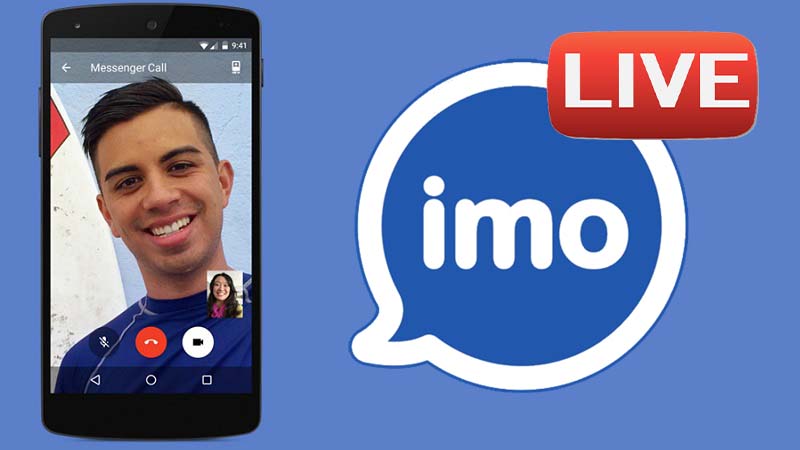One of the features that has been added recently in the latest Imo messenger update is the ability to add a live story on Imo . With this feature, you can communicate live with others and, if you want, start a live video call with some of your contacts. The Imo live story is almost similar to the Instagram Live Stories, but there are some differences between them. in what follows, we will show you how to add live story on Imo messenger and how go to the others Live video chats and communicate with them.
Imo Live Story
In general, Live Story is a kind of story the user shares live. Live Story can only be recorded live and using a mobile camera and share it directly. After you shared a live story, your contacts can open it and connect with you. Users who come to live stories can send messages and send stickers in it’s page. In Imo live story, every Imo users can enter to your Live and send you some messages.
Similarly, you will be able to enter and join any of your favorite Imo live stories.You can directly connect and talk with one or three of your Live subscribers. In general, in any Imo live stories, up to 196 people can enter it and finally you can have live video chat directly with 3 of them.
Add a Live Story on Imo
To add Live story in Imo messenger, you must first update your application to the latest version. After downloading the latest version of Imo and installing it on your mobile phone, we are now doing the following steps:
- First, run the app and then go to the Live section through the hamburger menu at the bottom of the page.
Entering the Imo live section
- In this section, you can see all live stories that others shared, and if you want to join one of them. If you want to add your Live Story on Imo , choose the bottum like a camera at the top of the screen.
Add a live story on Imo
- Next, after setting the angle of the camera, select “Start Live”.
Start live story on Imo
To exit of any live story, you can select the red bottum “END” on the top of the screen to close the Live page and exit Imo Live. As soon as you end your live story, it is closed and others can not access it.