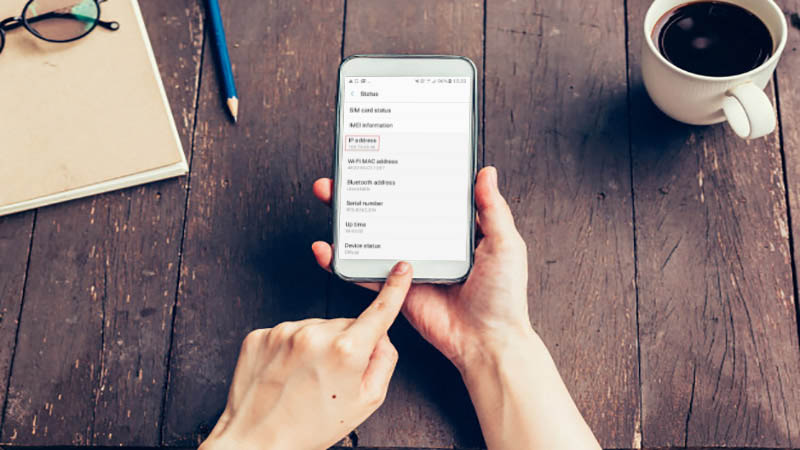The IP address, which stands for the Internet Protocol Address, is in fact a unique identifier that represents the device which is connected to the network. Each device connected to the local network or the Internet has a specific IP address that can be displayed and can even be changed. We are going to teach you how to get the phone IP address of Android and iPhone, and how to change these addresses.
What is IP address?
On each network, each IP address is unique to a network-connected device, and two devices with one IP address can not be present in a similar network. The IP addresses actually represent the address of the device that is connected to the network, and this address will be unique to the same device.
However, there are techniques in the network architecture that can share an IP address between multiple devices, or connect different devices (with separate IP addresses), to one network using a single IP address.. (An example of what happens today in an Internet connection.)
Mobile phones are also no exception, and need to have a unique IP address as well as a MAC address for connecting to local networks or the Internet. To connect to the Internet, you do not usually need to manually set up the IP address and this is done automatically. However, there are times when we have to change the IP address on the mobile phone.
You need to know your IP address to connect your phone to the Internet or a local area network. To get the IP address of the phone, you need to go to its network settings section, which we will talk about how to find and change the phone IP address for the Android and iPhone.
Display and change the Android phone’s IP address
To view your Android phone’s IP address, just go to the Settings section and then the About Phone section. In this section you can see the “Network” option, which is actually related to the mobile network information section. In this section, the IP address is displayed, which is actually the IP address you are currently in. The path to this setting is as follows:
Settings/About phone/Network/IP Address
But to change the IP address of the phone, you should consider that if you are connected to the Internet using your modem or SIM card network, you can not select an IP address and this address is chosen by an internet service provider for you.
In fact, in a mobile phone you can only change the local IP address of your local area network, which is connected to the modem via Wi-Fi, and there is no way to change the IP address of the Internet connection. The only solution is to turn the Internet connection off and on, or set the phone in Flight Mode, which will cause your Internet connection to be cut off and by re-enabling it, you will receive a new IP address.
But if you only want to change your wifi IP address, you need to do the following steps:
- Go to the phone Settings
- Select WiFi or Wireless Network option to enter your phone’s WiFi settings.
- Select the Wi-Fi network you are currently connected to, and select the Advanced option or the advanced settings option after entering the password for the connection.
- In the advanced settings, look for the IP address option and, after finding it, set the IP address to Static.
- After that, enter the IP address you want, in the IP Address section, and enter the IP port in the the Gateway section. Then enter the DNS address and select the Save option to change the local IP address of your device.
Display and change the IP address of the iPhone
To view the iPhone’s IP address, we will act pretty much the same way we did on Android phones. On the iPhone, it’s not possible to change the preferred IP that the ISP has dedicated to connecting to the Internet, and you can only modify your local IP address to connect to your WiFi network. The procedure for doing this is as follows:
- Go to your mobile settings section.
- Select the WiFi option to enter your phone’s WiFi settings.
- After connecting to your preferred WiFi network, touch the sign similar to the exclamation mark next to your wifi name to enter the WiFi connection settings.
- In this section, you can see your connection IP. To change the IP address of the phone, select Configure IP in the popup window.
- In the next section, select the Manual option, and then in the bottom part, enter the new IP address, subnet address, and the router address which is the gateway, and then select the Save option at the top of the page.