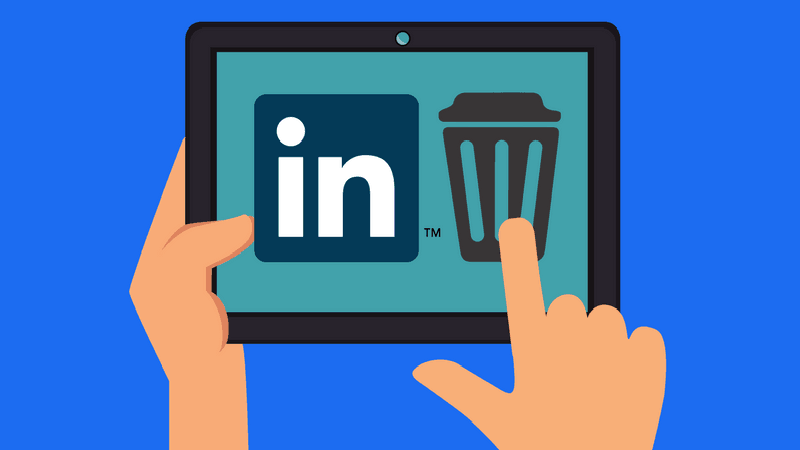Various issues may be the reason for us to remove our account in an app or social network. In fact, the possibility of removing an account is one of the basic rights that all social networks must give their users to completely erase all information from the application servers completely, if they wish. Linkedin, also known as a popular social networking platform, has made it possible for its users to completely remove their account if they wish. In the previous articles we talked about removing WhatsApp account and now in this article, we are going to teach you how to remove LinkedIn account with some images, so that you can permanently delete your account.
Remove LinkedIn Account
Different situations may cause us to delete our account from a social network. That’s why all the popular social networking sites have made this feature possible in their different versions, for their users. To remove the LinkedIn account, you can remove your account via the Web version of Linkedin, and the LinkedIn application as well.
Linkedin has only one option to remove your Linkedin account permanently and completely. In other words, we can not temporarily delete our account like Pinterest, and the only option is to delete our account permanently. So before you delete your account, make sure that you mean it, because there will be no way back, if you regret it.
When you remove your account in Linkedin, all your communications, messages and information on this social network will be erased, and there will no longer be any information on this social network with your username. So this action is irreversible and should be carefully considered. But if you seriously want to clear your account, you can do this easily by following the image tutorial below.
Steps to remove a Linkedin account
Remove LinkedIn Account Via App
- Login to account
First, go to your account in the LinkedIn app, and then select “Me” from the top of the page as shown in the image.
- Go to Settings
At this point, select the “Settings” option from the top right corner, to enter your account settings section.
- Select the close account option
At this point, in the account tab, scroll the page down and select “Close Account” from the bottom of the page.
- Confirm account deletion operation
Click Continue to continue to the next step.
- Select the reason for deleting the account
At the next step, you will be asked why you want to delete your account, choose one of the options (for sooner completion of this job, it is recommended to select the first option) And then touch the “Next” option.
- Enter password
This is the last step in the removal of the LinkedIn account and you must enter the login password to your account. After entering the password, enable the option not to receive email from Linkedin if you wish, and then select the “Done” option to complete the account deletion operation..
By doing this, your account will be completely removed and will be redirected to the home page in Linkedin. If you wish, you can create a different account on this page, or remove it completely from your apps.