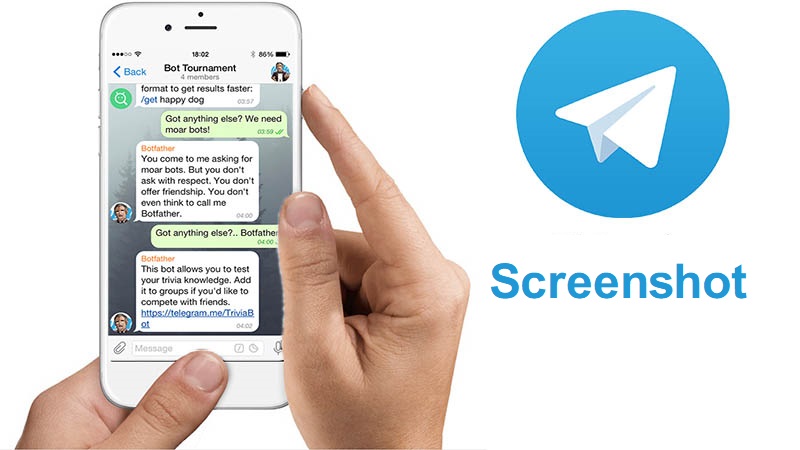If you’ve just updated your Telegram application, you’ll find that you’re no longer able to take screenshots in Telegram , and when trying to get a screenshot of any chat, or the Telegram environment, you’ll see a message saying that the app don’t allowed it. Taking screenshots in Telegram chats, make it possible to save messages even if them are cleared by the sender. But these settings can be changed through the settings of the Telegram app. You can fix this problem and take screenshots in Telegram again. In what follows we intend to provide tutorials on fixing this problem.
Take Screenshots in Telegram
To take screenshots in Telegram , it’s enough to use your phone hot keys, for taking screenshots. But if you do not have this feature in your Telegram messenger, you can do this by changing the Telegram security settings. For solving this problem in Telegram, we do the following steps:
- Run the Telegram app and go to the “Settings” of the Telegram via the hamburger menu on the top of the screen.
- In the Settings menu, select “Privacy and Security“.
- In the next step, choose “Passcode Lock”.
- In this section, if your Passcode Lock option is enabled, turn it off, so you can take screenshots in Telegram.
- By disabling this option, in addition to fixing the screenshot problem in the Telegram, the password for the entry to the program will be lost! To prevent this, you can enable Passcode Lock from the same screen and then enable “Allow Screen Capture“.
Enable Telegram Screenshots
Using these simple steps, you can easily solve the problem and take screenshots in Telegram again. If you still can not Take screenshots after turning on “Allow Screen Capture“, just get out from the app and completely close the Telegram from the running apps menu. Then run the app again to can take screenshots in Telegram messenger.
As mentioned above, this functionality is unabled in the latest Telegram update. If you have a password on the Telegram, you can not take a screenshot of the chat environment. But if your Passcode Lock is disabled, you do not need to go through the steps above. If you do not know how to take screenshots on your smartphone, you can learn how to take a screenshot on the phone by the presented link to know how to do this on different phones.