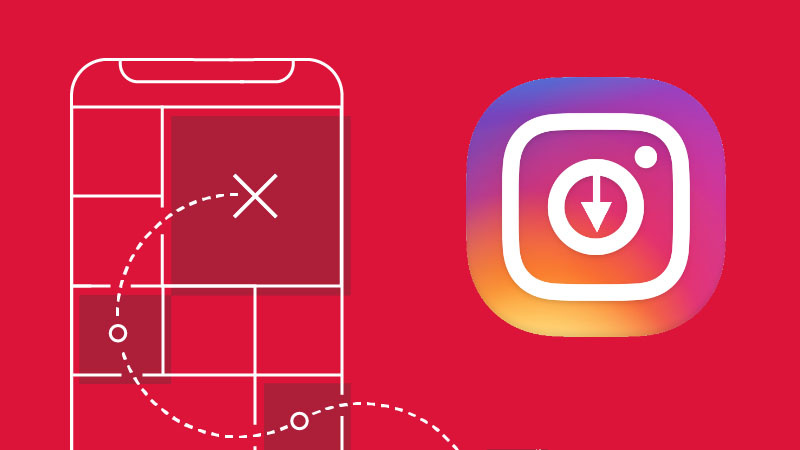Internet traffic is always has a cost. As in many countries, the cost of Internet traffic is a bit high, so we never would like to use some of our Internet traffic for cases that we do not need. If you are an Instagram user, you’ve probably already realized that you’re taking a large part of your Internet traffic for this app. The automatic playback of videos in the explore section of the Instagram makes it possible to consume a large percentage of our internet traffic for videos that we may never have desire to see. In what follows we are going to show you how to turn off Instagram autoplay video and how to close auto downloads on this application.
Turn off Instagram autoplay
Auto downloads can consumes a large part of our Internet traffic and spend a lot of our money for downloading content that we did not need at all. Hence, stoping these downloads can always be a useful way to reduce the loss of our Internet traffic. In the past, we’ve come up with some ways to turn off auto download on the Telegram and even stop the auto-update on Android apps. But in this section, we going to provide a solution for this purpose in Instagram application, another popular application in the world.
Instagram is a social network that generates a large part of its revenues from advertising for users. If you scroll on your Home Instagram page, you will encounter a variety of image and video ads that may quickly spend your Internet traffic! Of course, there is a way to stop displaying ads on Instagram, which we have talked about in the past.
The Instagram explore page also has a lot of videos that sometimes auto start to play and cause the Internet traffic to be wasted. Here’s a solution to turn off Instagram autoplay videos in this section, which shows in the following steps:
- Run the Instagram app and go to your user profile page.
- In this section, click on the hamburger menu at the top of the page and after selecting the menu from the bottom of the page, select the “Settings” to enter the Instagram settings.
- Next, select the “Mobile data use” option.
- In the last step, enable the “Use less data” option to turn off Instagram autoplay video in the explore section.
How to turn off Instagram autoplay videos
Note that at this time only the same part of the Instagram can be stopped and there is no way to turn off Instagram autoplay videos that are automatically started on the home page. This way, there is no other way to turn off Instagram autoplay videos on home page, and you need to tolerate these videos to use the Instagram.