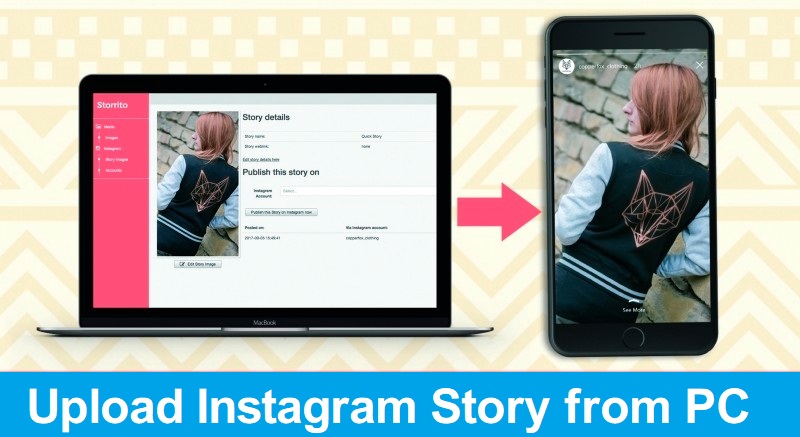One of the things that may have happened to many Instagram users is to log onto the Instagram Web using a computer. In this case, due to shortcomings that the PC platform has over mobile, many of the features that provided in Instagram for mobile users, are not available in the web or computer version. For example, Instagram web users are not able to post any photos, videos, stories, or chat directories, and to this end, they need to be connected to their account via mobile phones. But in the following, we’re going to show you how to upload Instagram story from PC or the web, without the need to install any software or use the mobile version. In this method you will be able to send posts or stories only through the browser on your computer.
Upload Instagram Story from PC
If you remember, in the past, we talked about how to post on the Instagram PC, and we also proposed a great solution for this. The enthusiasts can study that method through the marked link. But if we look at the method described before, we find that it is necessary to enter into a state to use a browser without installing software. In this state we change the normal Windows browser to Mobile display. Although the tutorials for this trick have been given in the past, we’ll give a brief introduction to the work here, and finally, we’ll explain how to upload Instagram story from PC.
To upload Instagram story from PC or post some content by Instagram web, we first go to the Instagram website through the Chrome browser. You can connect to Instagram’s official website by Instagram.com . Before entering your username and password for entering to your account, we first go to the mobile browser mode using the option like three dots in the upper right corner of the browser. To do this, follow the instructions below:
- Choose the three dot option at the top of the screen and the right corner of the Chrome browser.
- From the available options, select More Tools and then Developer Tools.
- On the next state from the upper side of the page, enable Toggle device toolbar (As shown on the picture).
Mobile Chrome browser on Windows
After you complete these steps, your browser page will be displayed in mobile form. On the Instagram website, select the “Log in” option.
Select Log in to enter your account.
In the next step, enter your username and password to login to your account. At this point, you will probably see a page like the image below, in which there is no option to send an image or upload a story. Scroll to the bottom of the page and as shown in the picture below, select the Directory option. Then go back to the previous page. You will see that the mobile sub screen, through which you can post or go to your profile, will be displayed in your browser.
Select Directory to display mobile options
To upload Instagram story from PC , just scroll to the top section of the page and click on the “Your Story” button. The file attachment window is displayed for you, through which you can insert an image or video as your story on the Instagram.
Choose Your Story to upload Instagram story from PC
Using this simple trick, you now have access to most of the options available only on the Instagram Mobile, and you can easily post on the Instagram. As mentioned above, set a story on the Instagram is so simple with the computer and does not require any software to install. Additionally, you can use the Instagram Windows to insert the Instagram stats that can be downloaded from the Instagram for Windows link.